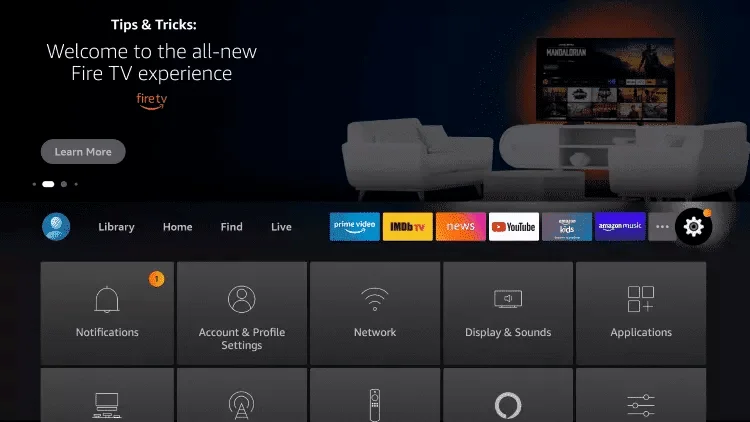
Unlock endless entertainment and stream your favorite channels seamlessly by configuring IPTV on your Fire TV Stick. With these step-by-step instructions, you’ll be able to enjoy a wide range of content right at your fingertips.
Key Takeaways:
- Configuring IPTV on your Fire TV Stick allows you to access a variety of channels and content.
- IPTV streaming on Fire TV Stick provides a convenient and user-friendly way to enjoy your favorite shows and live TV.
- Follow the instructions below to set up and configure IPTV on your Fire TV Stick.
- Ensure a smooth streaming experience by choosing the best IPTV service and player for your needs.
- Troubleshoot common issues that may arise when using IPTV on your Fire TV Stick to optimize your viewing experience.
Installing IPTV on Fire TV Stick
In this section, we will guide you through the process of installing IPTV on your Fire TV Stick. By following these simple steps, you can easily set up and start streaming IPTV on your device.
Step 1: Enable App Installation from Unknown Sources
In order to install IPTV on your Fire TV Stick, you need to allow app installation from unknown sources. To do this, navigate to Settings on your Fire TV Stick.
From the Settings menu, select My Fire TV or Device Preferences, depending on your Fire TV Stick model. Then, choose Developer Options.
Next, toggle on Apps from Unknown Sources. This will enable you to install third-party apps, including the IPTV app.
Step 2: Install the IPTV App
Now that you have enabled app installation from unknown sources, you can proceed to install the IPTV app on your Fire TV Stick.
First, open the Amazon Appstore on your Fire TV Stick. Search for the IPTV app of your choice using the search bar.
Once you find the IPTV app, select it and click on the Download or Get button to initiate the installation process.
Wait for the app to download and install on your Fire TV Stick. This may take a few minutes.
Step 3: Launch the IPTV App and Set Up
Once the IPTV app is installed on your Fire TV Stick, you can now launch it and proceed with the initial configuration.
Open the app from your Fire TV Stick home screen. Follow the on-screen prompts to set up the IPTV app and enter your login credentials, if required.
Step 4: Enjoy IPTV Streaming on your Fire TV Stick
After completing the setup, you are ready to enjoy IPTV streaming on your Fire TV Stick. Navigate through the app’s interface, browse the available channels, and start streaming your favorite content.
Remember to connect your Fire TV Stick to a stable internet connection for optimal streaming performance.
With IPTV installed on your Fire TV Stick, you can access a wide range of live TV channels, on-demand content, and more, all from the comfort of your TV.
Setting up IPTV on Fire TV Stick
Setting up IPTV on your Fire TV Stick is a straightforward process that allows you to enjoy a wide range of streaming options. Whether you’re a sports enthusiast, a movie lover, or a fan of international channels, IPTV provides access to an extensive selection of content. Additionally, finding the best IPTV service ensures a seamless streaming experience.
To set up IPTV on your Fire TV Stick, you’ll need to follow these steps:
- From the home screen of your Fire TV Stick, navigate to the “Settings” tab located at the top of the screen.
- Select “My Fire TV” or “Device” (depending on your Fire TV Stick model).
- Choose “Developer options” and enable “Apps from Unknown Sources.” This allows the installation of apps outside of the Amazon Appstore.
- Return to the home screen and search for the “Downloader” app in the Amazon Appstore.
- Install and open the “Downloader” app.
- In the app’s address bar, type in the URL provided by your IPTV service provider to download their app.
- Follow the on-screen instructions to install the IPTV app.
- Once the installation is complete, launch the IPTV app on your Fire TV Stick.
- Enter your IPTV subscription details, including your username and password, when prompted.
- After successfully logging in, you can start streaming your favorite channels and content.
When choosing the best IPTV service for your Fire TV Stick, consider factors such as channel selection, streaming quality, and customer support. Research different providers, read reviews, and compare pricing plans to find the one that suits your streaming needs.
Comparing Top IPTV Service Options
| Service Provider | Channel Selection | Streaming Quality | Customer Support | Price |
|---|---|---|---|---|
| Provider A | 500+ | HD and 4K | 24/7 Live Chat | $XX/month |
| Provider B | 800+ | HD and 4K | Email, Phone | $XX/month |
| Provider C | 1000+ | HD and 4K | 24/7 Live Chat, Email | $XX/month |
Comparing different IPTV service options can help you make an informed decision based on your preferences. Consider factors such as the number of channels available, streaming quality in terms of HD and 4K content, the availability of customer support, and the price of the subscription.
By setting up IPTV on your Fire TV Stick and choosing the best service provider, you can enjoy a vast selection of channels and enhance your streaming experience.
Configuring your Fire TV Stick for IPTV
Optimizing your Fire TV Stick for IPTV streaming requires specific configurations to ensure a seamless viewing experience. By following these steps and utilizing recommended apps and channels, you can enhance the performance and accessibility of your Fire TV Stick.
1. Fire TV Stick Setup
To begin, ensure that your Fire TV Stick is properly set up. Connect it to your TV and establish a stable internet connection. Once connected, navigate to the settings menu and make the necessary adjustments to optimize your device’s performance for IPTV streaming.
2. Installing IPTV Apps
An essential step in configuring your Fire TV Stick is installing reliable IPTV apps. These apps grant you access to a wide range of IPTV channels and content. Choose reputable apps from the Amazon Appstore or sideload compatible options onto your device.
Some popular IPTV apps for Fire TV Stick include:
| App Name | Description |
|---|---|
| IPTV Smarters Pro | A user-friendly IPTV app with a clean interface, offering compatibility with multiple IPTV providers. |
| Perfect Player | An advanced IPTV player featuring a customizable interface and support for various playlist formats. |
| TiviMate | A feature-rich IPTV player that supports multiple playlists and includes a built-in electronic program guide (EPG). |
3. Exploring IPTV Channels
Once you’ve installed the necessary apps, it’s time to explore and select IPTV channels that cater to your preferences. Fire TV Stick offers a wide range of options, including international channels, sports, movies, and more.
Different IPTV providers offer various channel packages, so take the time to research and choose the ones that align with your interests. Some popular channels for Fire TV Stick include:
- Netflix: A leading subscription-based streaming service with a vast library of movies, TV shows, and original content.
- Hulu: An on-demand streaming service that offers a comprehensive collection of TV shows, movies, and original series.
- Disney+: A family-friendly streaming platform that features content from Disney, Pixar, Marvel, Star Wars, and National Geographic.
With the plethora of channels available, you can curate a personalized streaming experience that suits your entertainment preferences.
By following these steps to configure your Fire TV Stick for IPTV streaming and utilizing recommended apps and channels, you can unlock a world of entertainment possibilities and enjoy seamless and immersive IPTV viewing.
Subscribing to IPTV for Fire TV Stick
Subscribing to an IPTV service for your Fire TV Stick is a simple and straightforward process. By following a few easy steps, you can unlock access to a wide variety of streaming content and channels.
Choose the Right IPTV Subscription
The first step in subscribing to IPTV for your Fire TV Stick is choosing the right service. Consider your streaming preferences, such as the channels and content you want access to, as well as your budget. Look for reputable IPTV providers that offer a wide range of channels and a reliable streaming experience.
Compare the different subscription plans available, taking into account the number of channels, video quality, and additional features like on-demand content or DVR capabilities. It’s important to find a subscription that aligns with your viewing habits and preferences.
Sign Up for the Subscription
Once you’ve selected an IPTV service, the next step is to sign up for a subscription. Visit the provider’s website and navigate to the subscription page. Choose the plan that suits you best and proceed to the signup process.
During the signup process, you may be asked for personal information, such as your name, email address, and payment details. Ensure that you provide accurate information to avoid any issues with your subscription later on.
Set Up the IPTV App on Fire TV Stick
After completing the subscription signup, it’s time to set up the IPTV app on your Fire TV Stick. Visit the Amazon Appstore on your Fire TV Stick and search for the IPTV app you have subscribed to.
Download and install the app onto your Fire TV Stick, following the on-screen instructions. Once the installation is complete, open the app and log in with the credentials provided during the subscription signup. This will link your IPTV subscription to your Fire TV Stick.
Enjoy Streaming with Your IPTV Subscription
With your IPTV subscription successfully set up on your Fire TV Stick, you can now start enjoying a wide range of streaming content and channels. Browse through the available channels and categories, and start streaming your favorite shows, movies, and live sports events.
Remember to ensure that your Fire TV Stick has a stable internet connection for a seamless streaming experience. You can now sit back, relax, and immerse yourself in the world of entertainment that IPTV brings to your Fire TV Stick.
Choosing the Best IPTV Player for Fire TV Stick
When it comes to enhancing your IPTV streaming experience on the Fire TV Stick, choosing the right IPTV player is crucial. Thankfully, there are several top-rated options available that are compatible with the Fire TV Stick. Let’s explore some of the best IPTV players in the market:
1. VLC Media Player
Known for its versatility and wide range of compatible formats, VLC Media Player is a popular choice for IPTV streaming on the Fire TV Stick. With its user-friendly interface and powerful playback capabilities, VLC allows you to enjoy a seamless streaming experience with high-quality video and audio.
2. Perfect Player
If you’re looking for a dedicated IPTV player that offers advanced features and customization options, Perfect Player is worth considering. With its intuitive interface and extensive channel management capabilities, Perfect Player allows you to organize your IPTV channels and playlists according to your preferences.
3. Kodi
Kodi is a versatile media player that is highly customizable and offers a wide range of add-ons, including IPTV streaming options. With its user-friendly interface, Kodi allows you to access a vast library of content, making it a great choice for Fire TV Stick IPTV streaming.
4. TiviMate
TiviMate is a feature-rich IPTV player designed specifically for Android TV devices like the Fire TV Stick. With its sleek interface and advanced EPG (Electronic Program Guide) integration, TiviMate provides a seamless and user-friendly IPTV viewing experience.
Before choosing an IPTV player for your Fire TV Stick, consider your streaming preferences, user interface preferences, and additional features you may require. Each player mentioned above offers unique benefits and features, so take your time to explore and find the one that best suits your needs.
By selecting the best IPTV player for your Fire TV Stick, you can optimize your IPTV streaming experience and enjoy your favorite channels with ease.
Troubleshooting IPTV on Fire TV Stick
While setting up and using IPTV on your Fire TV Stick can be a seamless experience, there may be some common issues that you might encounter. In this section, we will address these issues and provide troubleshooting tips to ensure smooth IPTV streaming on your Fire TV Stick.
Poor Network Connection
One of the most common issues that can affect your IPTV streaming experience on Fire TV Stick is a poor network connection. If you experience buffering, freezing, or low-quality video, try the following troubleshooting steps:
- Ensure that your Fire TV Stick is connected to a stable and reliable Wi-Fi network.
- If possible, move your router closer to your Fire TV Stick or use an Ethernet cable for a wired connection.
- Restart your router and Fire TV Stick to refresh the network connection.
- Check if other devices on your network are consuming excessive bandwidth and limit their usage if necessary.
App Crashes or Freezes
If you are experiencing app crashes or freezes while using IPTV on your Fire TV Stick, try the following troubleshooting steps:
- Close the IPTV app and relaunch it to see if the issue resolves.
- Clear the cache of the IPTV app by going to Settings > Applications > Manage Installed Applications > Select the IPTV app > Clear cache.
- Check for any available app updates and install them.
- If the issue persists, uninstall and reinstall the IPTV app.
No Sound or Audio Issues
If you are experiencing sound or audio issues while streaming IPTV on your Fire TV Stick, try the following troubleshooting steps:
- Check the audio settings on your Fire TV Stick and ensure that the correct audio output is selected.
- Restart your Fire TV Stick and test the audio again.
- If you are using an external sound system, check the connections and ensure that it is properly set up.
- If the issue persists, try adjusting the audio settings within the IPTV app itself.
Guide Not Loading or Missing Channels
If you are having trouble with the IPTV guide not loading or if certain channels are missing, try the following troubleshooting steps:
- Refresh the guide by navigating to the IPTV app settings and selecting “Refresh Guide” or a similar option.
- Check if the IPTV provider is experiencing any service interruptions or maintenance. Contact their support for assistance.
- Make sure that you have a valid subscription and that your account is active and in good standing.
- If the issue persists, try using a different IPTV player or app to see if it resolves the problem.
| Issue | Troubleshooting Steps |
|---|---|
| Poor Network Connection | Ensure stable Wi-Fi connection, move router closer, restart router and Fire TV Stick, limit bandwidth usage. |
| App Crashes or Freezes | Close and relaunch app, clear cache, check for updates, uninstall and reinstall app. |
| No Sound or Audio Issues | Check audio settings, restart Fire TV Stick, check external sound system, adjust audio settings within app. |
| Guide Not Loading or Missing Channels | Refresh guide, check IPTV provider status, ensure valid subscription, try different IPTV player. |
By following these troubleshooting tips, you can overcome the common issues that may arise when using IPTV on your Fire TV Stick. Enjoy uninterrupted streaming and access to your favorite channels with ease.
Conclusion
In conclusion, configuring IPTV on your Fire TV Stick opens up a world of entertainment possibilities. By following the step-by-step instructions provided in this article, you can easily set up and install IPTV on your Fire TV Stick, unlocking a seamless streaming experience.
With IPTV, you can enjoy your favorite channels anytime, anywhere. Whether you’re in the comfort of your own home or traveling, the Fire TV Stick enables you to access a wide range of content, from live sports to movies and TV shows. Say goodbye to cable subscriptions and hello to the flexibility of IPTV.
Make sure to choose the best IPTV service that suits your streaming needs. There are various options available, so take the time to research and select the one that offers a wide selection of channels and high-quality streaming. Additionally, consider the recommended IPTV players to enhance your viewing experience for a seamless and enjoyable streaming journey.
With IPTV on your Fire TV Stick, you can now immerse yourself in a world of entertainment. Elevate your streaming experience and enjoy your favorite channels hassle-free. Unlock the full potential of your Fire TV Stick and discover a new way to watch your favorite content with the power of IPTV.
FAQ
How do I configure IPTV on my Fire TV Stick?
To configure IPTV on your Fire TV Stick, follow these steps: 1. Go to the home screen of your Fire TV Stick. 2. Navigate to the top of the screen and select the search option. 3. Enter “IPTV” in the search bar and wait for the results to appear. 4. Select the IPTV app and click on the “Download” or “Get” button to install it. 5. Once the app is installed, open it and follow the on-screen instructions to set up your IPTV service. 6. Enter your IPTV subscription details, such as username and password. 7. After completing the setup process, you can start streaming IPTV channels on your Fire TV Stick.
How do I install IPTV on my Fire TV Stick?
To install IPTV on your Fire TV Stick, please follow these steps: 1. Turn on your Fire TV Stick and go to the home screen. 2. Select the “Settings” option from the menu. 3. Scroll down and click on “My Fire TV” or “Device” (depending on the Fire TV Stick model). 4. Select the “Developer options” or “Developer” submenu. 5. Enable the “Apps from Unknown Sources” option. 6. Return to the home screen and open the Amazon Appstore or the Amazon Silk Browser. 7. Search for the IPTV app you want to install. 8. Click on the app and select the “Download” or “Get” button to install it. 9. Once the installation is complete, open the app and follow the on-screen instructions to set up your IPTV service. 10. Enter your IPTV subscription details, such as username and password. 11. After the setup process, you can start watching IPTV channels on your Fire TV Stick.
How do I set up IPTV on my Fire TV Stick?
To set up IPTV on your Fire TV Stick, follow these simple steps: 1. Connect your Fire TV Stick to your TV and turn it on. 2. Ensure you have a stable internet connection. 3. Open the home screen of your Fire TV Stick. 4. Navigate to the search option at the top of the screen. 5. Search for the IPTV app you want to set up. 6. Select the app and click on “Download” or “Get” to install it. 7. Once the installation is complete, open the app. 8. Follow the on-screen instructions to set up your IPTV service. 9. Enter your IPTV subscription details, such as username and password. 10. After the setup process, you can start streaming IPTV channels on your Fire TV Stick.
How do I configure my Fire TV Stick for IPTV?
To configure your Fire TV Stick for IPTV, follow these steps: 1. Connect your Fire TV Stick to your TV and turn it on. 2. Go to the home screen and navigate to the settings option. 3. Scroll down and select “Applications” or “My Apps” (depending on the Fire TV Stick model). 4. Choose “Manage Installed Applications” or “Manage Applications.” 5. Find the IPTV app you want to use and select it. 6. Click on “Clear Cache” and “Clear Data” to ensure a clean start. 7. Return to the home screen and open the IPTV app. 8. Enter your IPTV subscription details, such as username and password. 9. Once you’re logged in, you can start streaming IPTV channels on your Fire TV Stick.
How do I subscribe to IPTV for my Fire TV Stick?
To subscribe to an IPTV service for your Fire TV Stick, follow these steps: 1. Research different IPTV service providers and compare their features, channel offerings, and pricing. 2. Visit the website of the IPTV service provider you are interested in. 3. Look for the “Subscribe” or “Sign Up” button on their website and click on it. 4. Select the subscription plan that suits your streaming preferences and budget. 5. Provide the necessary information for your subscription, such as your name, email address, and payment details. 6. Complete the payment process to activate your IPTV subscription. 7. Once your subscription is active, you will receive instructions on how to set up the IPTV service on your Fire TV Stick. 8. Follow the setup instructions provided by the IPTV service provider to start streaming their channels on your Fire TV Stick.
What is the best IPTV player for Fire TV Stick?
The best IPTV player for Fire TV Stick depends on personal preference. Here are some popular options: 1. VLC for Fire: This versatile media player supports various formats and provides a user-friendly interface for IPTV streaming. 2. Perfect Player: Designed specifically for IPTV, this player offers advanced features and customization options. 3. TiviMate: Known for its sleek interface and user-friendly design, TiviMate is a popular choice among IPTV enthusiasts. 4. Smart IPTV: This player is easy to set up and offers a straightforward interface for streaming IPTV channels. 5. GSE Smart IPTV: With its comprehensive features and multi-platform support, GSE Smart IPTV is a favorite among many Fire TV Stick users. Consider trying out different players and selecting the one that suits your needs and preferences best.
How do I troubleshoot IPTV issues on my Fire TV Stick?
If you encounter any issues with IPTV on your Fire TV Stick, try the following troubleshooting steps: 1. Check your internet connection: Ensure you have a stable internet connection and that other devices are not consuming excessive bandwidth. 2. Restart your Fire TV Stick: Power off and unplug your Fire TV Stick, then plug it back in and turn it on again. 3. Clear app cache and data: Go to the settings on your Fire TV Stick, select “Applications” or “My Apps,” find the IPTV app, and clear its cache and data. 4. Update the app: Check for app updates in the Amazon Appstore and make sure you have the latest version of the IPTV app installed. 5. Restart your router: Power off your router, wait for a few seconds, and then power it back on. 6. Contact IPTV service provider: If the issue persists, reach out to your IPTV service provider for further assistance and troubleshooting guidance.










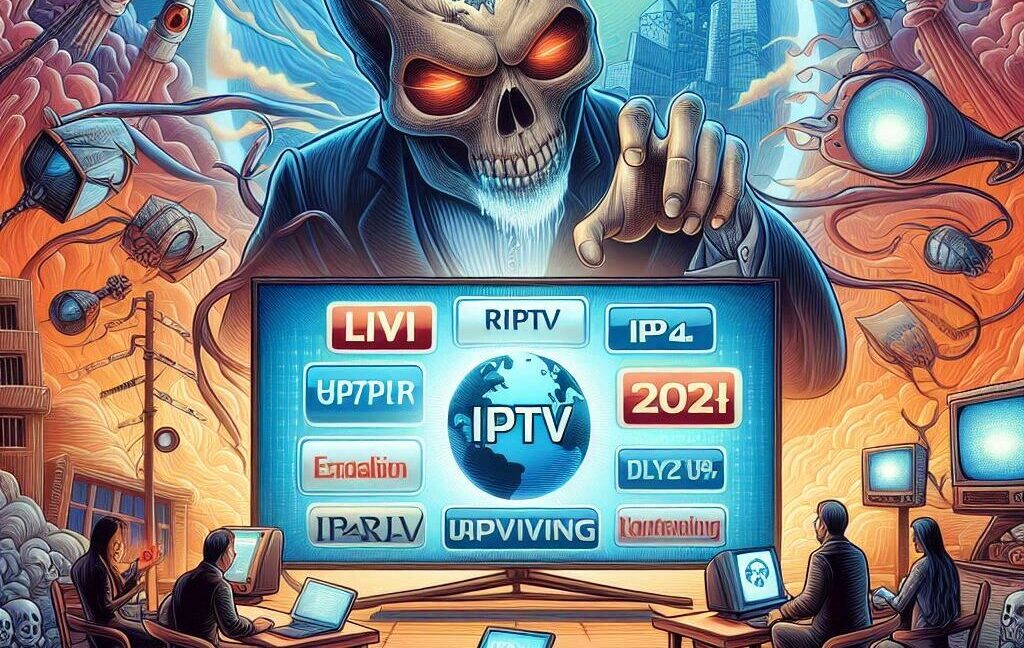



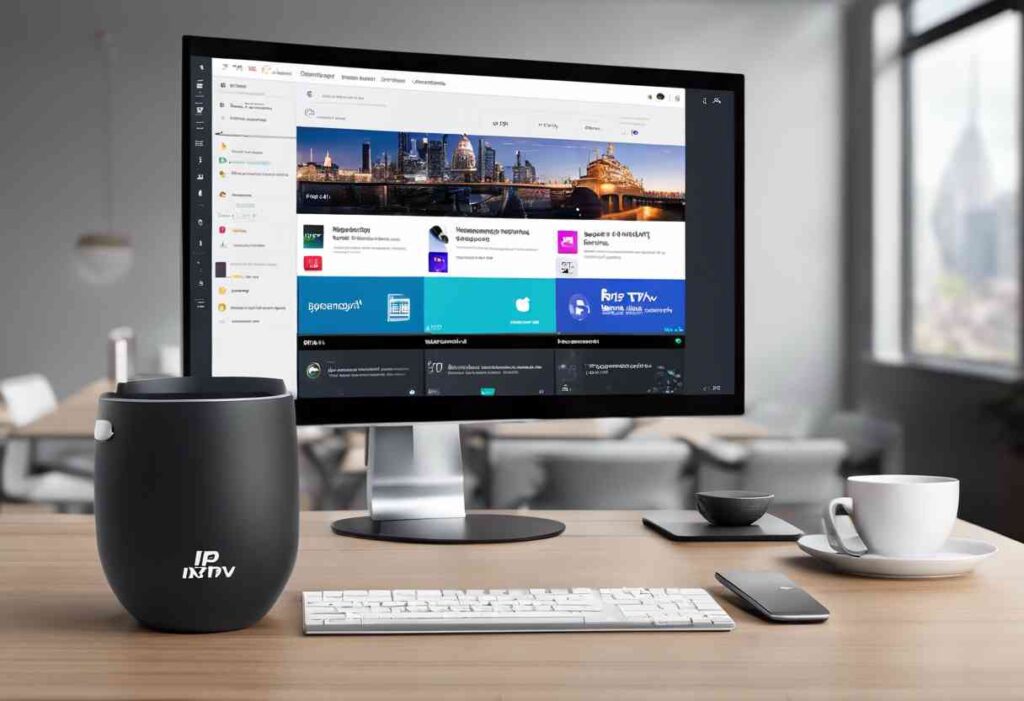




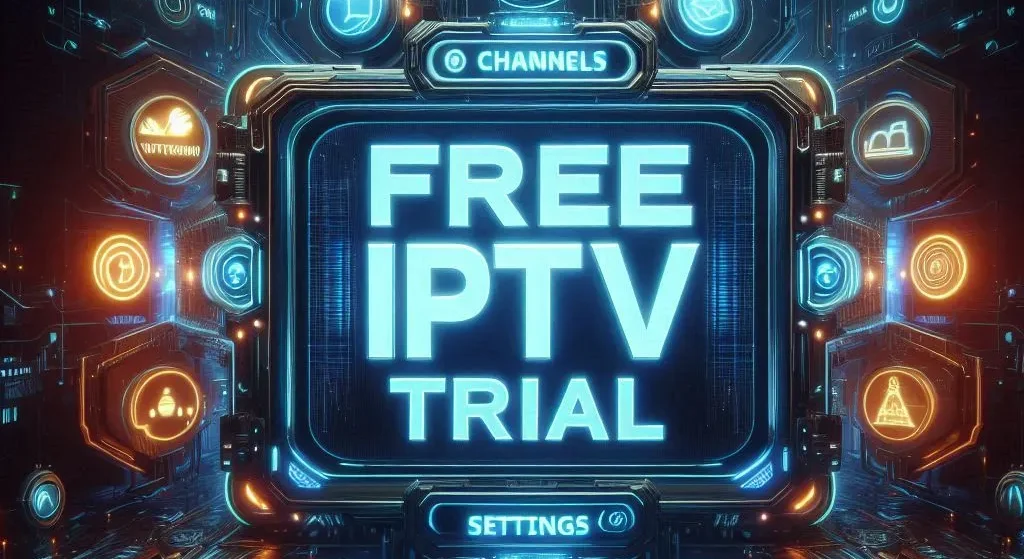


Pingback: The Best IPTV Provider in 2024 - iptv wacher